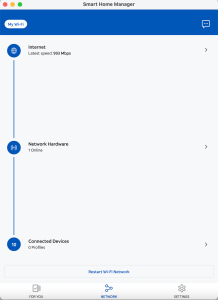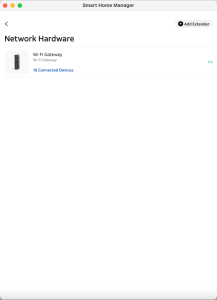Several years ago, I wrote a post about my troubles with a DSL router from ATT that has consistently been one of the top posts on my blog. That post is finally going down in popularity (does anyone still have DSL?), and since then I’ve updated the world about our move to ATT’s U-verse fiber internet service, and a few issues with their routers before. As I recall, our first one died in less than a month, but the current router had been chugging along well for about a year an a half until it started having troubles last week: this story has a happy ending, so bear with me. (Or if you’re here to read about poetry or MFA applications, you can skip this post!)
The first issue we encountered was with our TP-link wifi extender. It stopped connecting to the main router, and I spent an hour or so trying to reconfigure it, but the connection would never hold. Thinking that the extender had probably reached its expiration date (we’ve had a few of those die for my mother and mother-in-law, so I don’t expect it to last forever), I got ready to order a new one, but fortunately, didn’t complete the order before the next problem arose.
The next day, we realized we couldn’t print to our wifi-networked Brother printer. The wifi button was flashing, so I tried reconnecting it with no luck as well. This led me to believe the problem was with the ATT router, not with the two devices, though fortunately our computers, phones, and tablets didn’t have the same issue and we were able to get online. I first thought ATT had probably instituted some change that caused the problem with some connected devices, and that sent me down the rabbit hole of ATT support.
Now, I’ve complained about ATT phone support in the past, but these days that hardly seems to be an option. Instead, there are very minimal FAQs (apparently no one asks frequent questions anymore, maybe because there’s nowhere to ask), and a user forum that had no helpful information. The ATT router’s status page has a help link, but that didn’t help much either. Eventually, using a link on the router’s status page, I downloaded ATT’s Smart Home Manager app, thinking it might help me add the troublesome devices to the network. It doesn’t really do that, or at least not manually, but somehow in that process I ended up in troubleshooting and then got routed to an ATT support chat, where I finally got some help.
The service rep had me try to reconnect the TP-link extender to the network, which as I expected, didn’t work. We never got to the printer, which was what I was trying to fix, but I did tell him that both problems started at about the same time. The key piece of information seems to have been that the WPS button on the router didn’t light up when I pressed it. I should say, it did light up briefly, but didn’t continue flashing as the two devices communicated. Once he knew that, he offered to overnight a replacement router by FedEx.
Since our chat was late in the evening on Thursday, the router arrived on Saturday morning. I was able to switch boxes, reconnect my cables, and I was back in business in about half an hour — most of that time was just letting the network set itself up. All my network information was carried over from the previous router, so most devices connected automatically. The two devices that had been disconnected had to be paired again by WPS, but that was as easy as it is supposed to be.
All in all, this support experience was better than ones in the past. I didn’t have to have an ATT tech person come out to install the router, and it was all taken care of very quickly. I just have to send the old router back to them (at no cost to me) or I’ll face a $150 charge. But I’m happy to do that.
The hardest part of the whole ordeal was finding my way to the tech support chat feature. If I’ve learned anything, it is probably to start with the troubleshooter in the Smart Home Manager app. It’s hard to find, but once you do, there is an option to Troubleshoot Hardware. That’s where I finally found support. Here are the steps to get to Troubleshoot Hardware.
Click Network at the bottom of the main screen of the Smart Home Manager app to display your network.